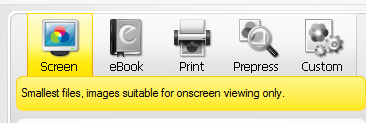
When sending PDFs through email or placing PDFs on your website, you want to make the smallest possible file size. Last week we looked at online options for sending large files. This week, let’s look at reducing our PDF file size.
We’ll look at several techniques to minimize the size of a PDF file.
General Practices to Reduce PDF File Size
Use images sparingly
Use images with minimal resolution (150 ppi or less)*
Reduce number of fonts being used
Set Parameters in MS-Office
If you are converting from a Word document or Excel document, or even a Powerpoint document, pay attention to the settings for a PDF.
- In any MS-Office program, select Save As.
- In the Save As list, click PDF.
- Next to Optimize for, click minimize size.
- Click Publish.
For MS-Publisher, step 3 is slightly different. Here are the steps for an MS-Publisher document:
- In any MS-Office program, select Save As.
- In the Save As list, click PDF.
- Next to Optimize for, click Change.
- In the Publish Options dialog box, under Specify how this publication will be printed or distributed, click Minimum Size.
- Click Save.
For more information, see Save as PDF for MS-Office.
Reduce File Size in Adobe Acrobat
After creating the PDF, you can open the file Adobe Acrobat (not Adobe Reader) if you have it , and reduce the file size even further.
- Open the file in Adobe Acrobat.
- From the main menu, choose Document
- Select Reduce File Size
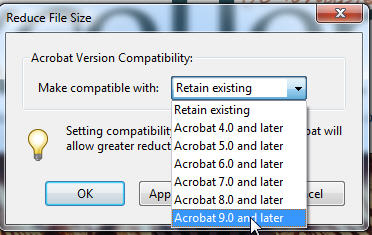
- Select the highest possible version of the Adobe Reader (choose the Reader that most of your audience will have)
- Click OK.
- Save with filename and location of your choice.
If you have Adobe Acrobat, you can also use the PDF Optimizer to reduce file size. For more info, see PDF Optimizer Options.
Use PrimoPDF

PrimoPDF is a free software program that converts documents to PDFs. Download the software at PrimoPDF and install it on any Windows PC. PrimoPDF installs itself as a printer. From within virtually any software program, select to print the document.
- Select File/Print.
- Select the PrimoPDF printer.
- Select Screen.
- Press Create PDF.
What has been your experience in reducing the file size for PDFs?
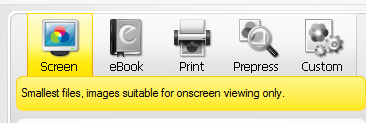
If you prefer not to download an extra tool like PrimoPDF you can also have your files compressed online on websites like http://smallpdf.com – it’s a nice solution and easy to use
Thanks a lot for the article.Thanks Again. Want more. Hedge