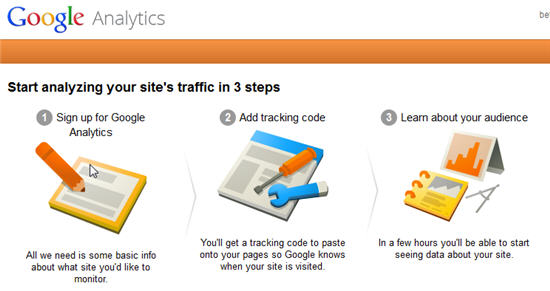
Have you ever wondered where your website visitors come from, how long they stay on your website, and what content they like the most? Google Analytics is your answer. Google Analytics (GA) is a free service offered by Google that generates detailed statistics about the visitors to a website. If you want an overview of Google Analytics, see What is Google Analytics
There are two steps to getting started with Google Analytics: 1)set up a Google Analytics (GA) account, and 2) enter your GA tracking code on every page of your website.
Set Up Google Analytics Account
Sign in with Email Address
Go to the signin page for Google Accounts and enter the email address you want place your Google Analytics account under. Keep in mind that multiple Google services (Webmaster Tools, YouTube, etc.) are available under one account. If you’ll need to give others access to your account, you may want to create a new Google Account strictly for business.
Choose to sign up for Google Analytics after signing in to our account. On the next screen, you’ll see:

Choose to track a web site.
Right after selecting to track a website is an option for Universal Analytics or Classic Analytics. Unless you are using Adsense, I recommend staying with the default: Universal Analytics. This is the latest option and who know how long Classic Analytics will stick around.
Below the tracking option is the section to enter your website information.
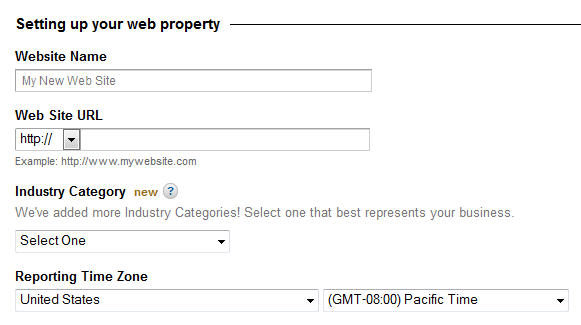
Enter the name of your website. This could be your business name, although it can be anything. Your website name is how your website will be listed within your account. Enter the url for your website. Be sure this is accurate. Select the appropriate industry and reporting time zone. The reporting time zone will keep track of the stats according to your current time (vs time on the other side of the world).
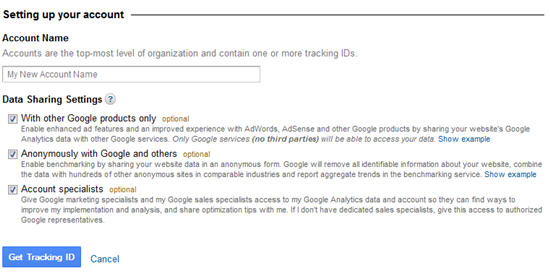
The bottom part of the screen has options for making your account accessible to others within your organization and other professionals. I recommend keeping at least the last option checked, unless you are uncomfortable doing so. The reason I recommend keeping the last option checked is so that if you hire an SEO person or marketer sometime in the future, they can use the information from Google Analytics to give you the best recommendations.
Click on the blue Get Tracking Id button. A pop up window will show the Terms of Agreement, click ‘I accept’ to finish setting up your Google Analytics account.
Place Tracking Code on Website
After clicking on the button to get Tracking ID and accepting the terms of service, you will see the tracking code. This needs to be placed on all the pages of your website. I recommend having a web designer do this for you. Or, if you have a WordPress site, use a Google Analytics plugin to have this automatically done for you.
Once the tracking code has been placed on your website, Google Analytics will begin tracking visitor information. You will be able to sign in to your Google Analytics account at any time to view this information.
Good informative blog
i like it