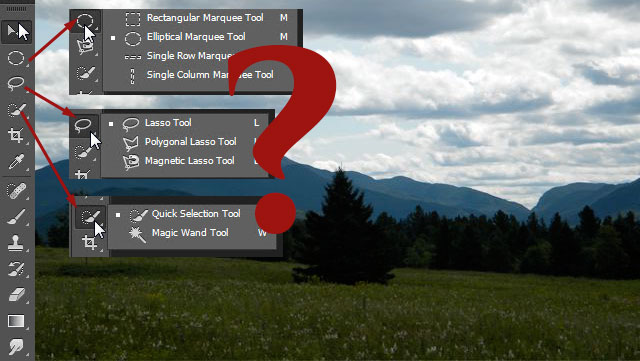
There are a number of selection tools inside Photoshop when it comes to making selections. The most common tools for making selections in Photoshop are the Marquee Tool, the Magic Wand Tool, the Quick Selection Tool and the Lasso Tool – with it’s variations. Let’s cover how to use these selections tools and when it is best to use each of these tools.
Before we go into detail about each selection tool, here’s a quick reference:
Quick Glance at Which Photoshop Selection Tool to Use
| Selection Is | Tool to Use |
| geometric shape | Marquee Tool |
| similar shades of color | Magic Wand or *Quick Selection |
| multiple colors | *Quick Selection, Magnetic Lasso Tool |
| straight edges, not geometric shape | Polygonal Lasso Tool |
*my preferred tool
Marquee Tool
The marquee tool is great for selecting items that are geometrical shapes. With the marquee tool, you can draw a rectangle or a circle to make your selection. A ball, a tabletop, a book – all of these items usually fit within a rectangle or ellipse shape.
Be aware you can transform your selection without starting over (select/transform selection from main menu) and you can also use the Refine Edge option to refine your selection.
Or, if what you want to select isn’t a perfect geometric shape, but a combination of shapes, you can still use the marquee tool by using it with additional keys. Pressing shift, then clicking and dragging with the marquee tool will add to your previous selection(s). Pressing the option key (alt key on PC), then clicking and dragging with the marquee tool will subtract from the selection. Using these additional keys takes some practice, but spend some extra time playing with them and you’ll discover how they work.
Magic Wand
The magic wand is used to make a color selection (vs geometrical shape). If you want to select the sky or a background that is a solid color or shades of a color, the magic wand is the tool to use. The magic wand tool selects varying degrees of a color, set by the tolerance option. The selection can be contiguous or from anywhere in the image, by setting the contiguous option in the control panel for the magic wand tool.
Quick Selection
This tool works like a brush: select your brush size and hardness, then start painting to create a selection. It makes a selection based on the colors below your cursor. The more you ‘paint’ over different parts of the image, the bigger the selection. I recommend on turning on the ‘auto-enhance’ option in the control panel of the quick selection tool. This makes for ‘cleaner’ edges and selections.
The Quick Selection Tool gives you more control and often produces a better selection than the Magic Wand tool. I prefer to use this tool over the Magic Wand tool.
Lasso Tool
There are three variations of the Lasso Tool: the Default Lasso Tool, the Polygonal Lasso Tool and the Magnetic Lasso Tool.
The default Lasso Tool is 100% freeform. You simply click and drag to make a selection. This requires incredible mouse control in making your selection. I only resort to this tool if I need to add or subtract just a small portion from a selection.
The Polygonal Lasso Tool allows you to click from point to point to gradually build a selection. This allows you to make selections of straight edges. It’s useful for selections that are not a perfect geometric shape, but does contain straight edges.
The Magnetic Lasso Tool is my favorite variation of the lasso tool, although I don’t use it near as often since the Quick Selection tool came out. The Magnetic Lasso Tool will ‘guess’ the edges of a selection for you – so you don’t have to be perfect with the mouse. I can loosely take my mouse around the edges and the magnetic lasso tool makes the selection.
This tool adds points automatically, or you can add points by clicking the mouse.
That completes this list of the most common tools to use inside Photoshop when it comes to making selections. There are additional ways to make selections in Photoshop, but these are the most common tools and methods to make selections. What is your favorite tool for making selections?
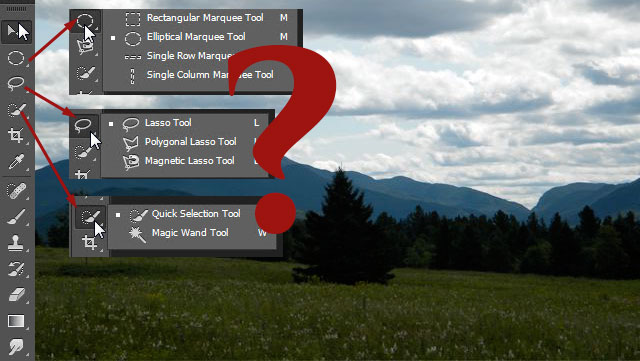
Thanks for sharing it with us.