
I recommend the BackWPup plugin for backing up your WordPress website. I’ve tried several different plugins over the years. BackWPup provides the functionality I need do a complete backup and to restore successfully. My goal in this post is to explain why I recommend the BackWPup plugin for backing up a WordPress website.
Just the other week, one of my client’s websites went down after upgrading to 3.6. I tried disabling each plugin to bring it back up, but nothing was working. Finally, I restored their site using the most recent backup. If not for that backup, it would’ve been very difficult to bring their site back up. I backed up the site using BackWPup and restored the site using the BackWPup files.
Let me explain why I recommend the BackWPup plugin:
Backs up Database and Files

There are two parts to a WordPress website. The database that stores all the information and the actual website files (.html, .php, .etc.) Both of these entities need to be backed up. Some plugins do one or the other. BackWPup does both. To completely restore a site, you need both.
Popular Online Options to Store Backup

BackWPup includes options to store backups online, to a folder on the server, or sent via email. In fact, you can select multiple options if desired.
Save Archive in Various Formats

The BackWPup plugin lets you save your backup as a zip or tar file or a combination of both. This provides the flexibility to choose the format that best fits your environment.
Automated Schedule

BackWPup lets you automatically schedule your backups. This gives you the option to let the backups run during slower server times. Backups can be ran hourly, daily, weekly, or monthly. Plus, you can still easily run a backup manually (before upgrading to the most recent WordPress version).
Selectively Choose Files and Database Tables


Although I don’t necessarily change the default settings, it’s good to know I can selectively choose which files and which database tables to backup. I can choose to only backup certain folders within the upload folder or backup only certain folder within the wp-content folder. There may be certain database tables that are plugin related that you may not necessarily need to back up.
Handle Plugins

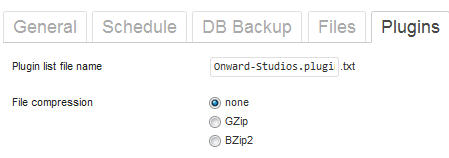
I like the option to include a plugins list in the backup archive. This list can be saved as a txt file or compressed. With this option, I may choose not to backup my plugins (from previous item, select files to backup) and instead re-install the plugins from the list provided.
Number of Backups to Keep

I love the feature to set how many backups to keep. This option is available for every one of the options on where you want to store your backup.
Status of Previous Backups

BackWPup provides a quick list of previous backups and their status, right from their dashboard. If a backup was aborted, I can click on the log file and quickly scroll down to see why it aborted.
Send Email When Backup Aborts

I love the option to only be notified when a backup fails. This option sends an email to the designated email address along with the log file so one can quickly resolve the issue. Once the issue is resolved, I can quickly go into the dashboard for BackWPup and run the job manually.
Set Up Multiple Jobs
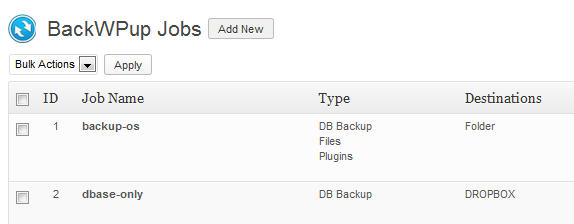
I can set up several different types of backups with BackWPup. I may want to back up the database once a week and the entire site once a month. I can set up two different jobs to automatically do this for me.
Free
This plugin is also free! This is a great deal with the level of functionality built into this plugin. There is also a premium version called BackWPup Pro available at MarketPress.
If you want step-by-step instructions on how to set up BackWPup, check out How to Create a Complete WordPress Backup for Free with BackWPup at WPBeginner.
What’s been your experience with backing up your WordPress website? What features or functionality do you like with your solution?
